การบูรณาการบ้านอัจฉริยะช่วยเพิ่มความสะดวกและประสิทธิภาพ ช่วยให้ผู้ใช้สามารถควบคุมอุปกรณ์หลายเครื่องจากแพลตฟอร์มเดียวได้สมาร์ทธิงส์ซึ่งพัฒนาโดย Samsung เป็นหนึ่งในระบบนิเวศบ้านอัจฉริยะที่ทรงพลังที่สุด ช่วยให้สามารถจัดการอุปกรณ์และทำงานอัตโนมัติได้อย่างราบรื่น
สำหรับเจ้าของบ้านที่ใช้เทอร์โมสตัทฐานอัจฉริยะ, บูรณาการเข้าไว้SmartThings ผ่าน SmartLifeมอบความสามารถในการควบคุมจากส่วนกลาง ระบบอัตโนมัติ และประหยัดพลังงาน อย่างไรก็ตาม กระบวนการนี้อาจมีความซับซ้อนเนื่องจากปัญหาความเข้ากันได้ข้ามแพลตฟอร์ม
คู่มือนี้จะพาคุณผ่านกระบวนการทีละขั้นตอนของการเชื่อมโยงของคุณเทอร์โมสตัทฐานอัจฉริยะtoสมาร์ทธิงส์ผ่าน SmartLife ช่วยให้ควบคุมอุณหภูมิจากระยะไกลและระบบอัตโนมัติอัจฉริยะได้
1. ข้อกำหนดเบื้องต้นสำหรับการผสานรวม SmartThings
ก่อนดำเนินการต่อ โปรดตรวจสอบให้แน่ใจว่าคุณตรงตามข้อกำหนดต่อไปนี้:
✅บัญชี SmartThings ที่ลงทะเบียนแล้ว(ใช้งานได้ทั้งระบบ iOS และ Android)
✅ติดตั้งแอป SmartThings บนสมาร์ทโฟนของคุณ.
✅เทอร์โมสตัทฐานอัจฉริยะที่เข้ากันได้กับ SmartLife.
✅การตั้งค่าบัญชีและแอป SmartLife(ควรเพิ่มเทอร์โมสตัทให้กับ SmartLife แล้ว)
✅การเชื่อมต่อ Wi-Fi ที่เสถียร (แนะนำ 2.4GHz สำหรับอุปกรณ์ IoT).
2. การเชื่อมโยง SmartLife เข้ากับ SmartThings
หากต้องการรวมเทอร์โมสตัท คุณต้องทำดังนี้ก่อนเชื่อมโยงบัญชี SmartLife ของคุณกับ SmartThingsขั้นตอนนี้จะช่วยให้ SmartThings สามารถตรวจจับและควบคุมอุปกรณ์ที่ลงทะเบียนภายใต้ SmartLife ได้
2.1 การเชื่อมโยง SmartLife เข้ากับ SmartThings
1️⃣เปิดแอป SmartThings และ 'เพิ่มอุปกรณ์'
- เปิดตัวสมาร์ทธิงส์แอปบนอุปกรณ์มือถือของคุณ
- แตะที่+ ไอคอนเมนู(มุมบนขวา)
- เลือก“เพิ่มอุปกรณ์”→“อุปกรณ์พันธมิตร”และค้นหา“ชีวิตอัจฉริยะ”.
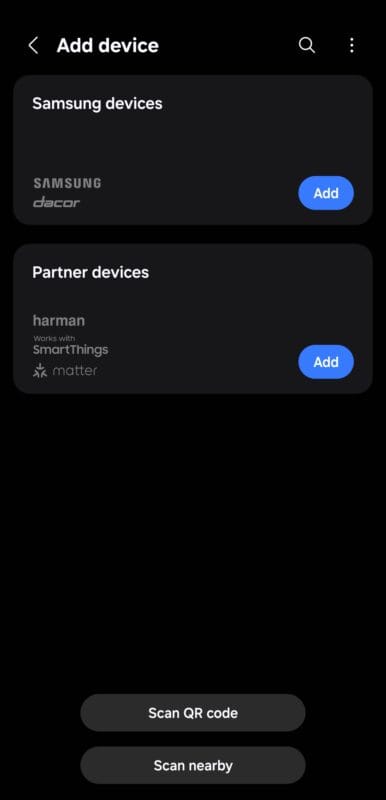
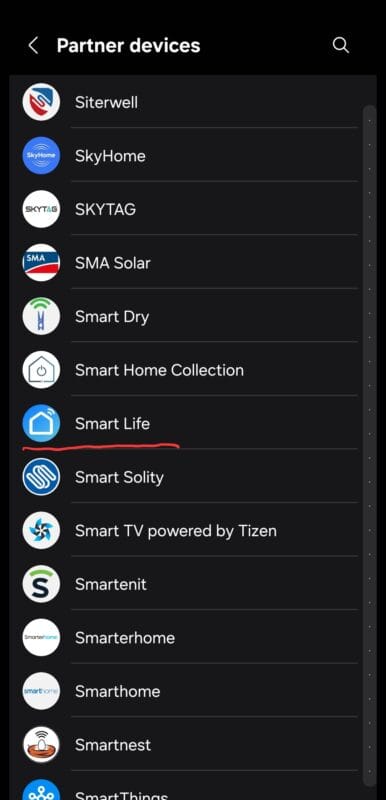
2️⃣เพิ่ม SmartLife เป็นบริการที่เชื่อมโยง
- ในหน้าเปิด คลิกถัดไป
- ลงชื่อเข้าใช้ด้วยของคุณข้อมูลประจำตัว SmartLifeและอนุญาตให้เข้าถึงได้
- หลังจากล็อกอินแล้วให้แตะ“อนุญาต”.
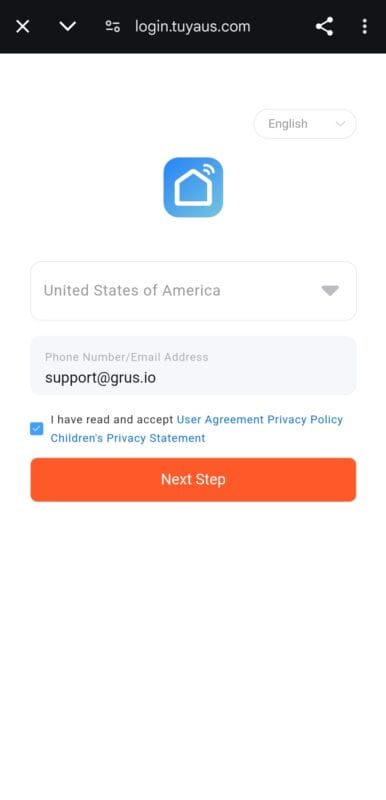
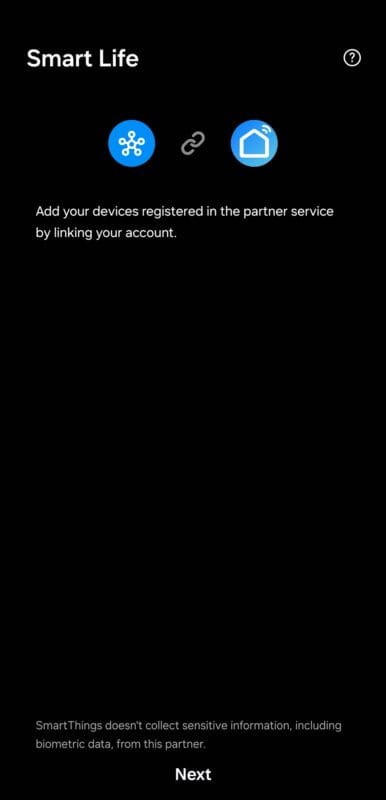
3️⃣ซิงค์อุปกรณ์กับ SmartThings
- ในหน้าความสำเร็จ คุณจะเห็นเทอร์โมสตัท และคุณสามารถแก้ไขชื่อได้
- หลังจากแตะ "เสร็จสิ้น" ของคุณอุปกรณ์ SmartLife จะซิงค์กับ SmartThings.
- รอสักครู่ในขณะที่อุปกรณ์โหลดเข้าสู่ SmartThings
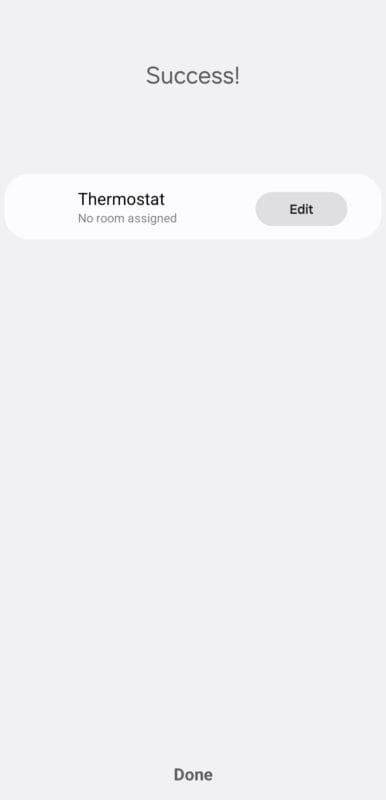
🔹บันทึก:หากเทอร์โมสตัทของคุณไม่ปรากฏใน SmartThings ให้ลองการรีเฟรชรายการอุปกรณ์orการเชื่อมโยงบริการใหม่.
3. การตรวจสอบการรวมเทอร์โมสตัทใน SmartThings
หลังจากเชื่อมต่อ SmartLife แล้ว เทอร์โมสตัทควรจะทำงานมองเห็นได้ใน SmartThingsปฏิบัติตามขั้นตอนเหล่านี้เพื่อให้แน่ใจว่าการบูรณาการประสบความสำเร็จ:
3.1 การระบุตำแหน่งเทอร์โมสตัทใน SmartThings
- ไปที่หน้าจอหลักของ SmartThings
- ปัดลงเพื่อรีเฟรชรายการอุปกรณ์
- ค้นหาเทอร์โมสตัทฐานอัจฉริยะของคุณภายใต้ 'อุปกรณ์'
หากไม่สามารถมองเห็นได้:
✅ยืนยันว่า SmartLife เชื่อมโยงอย่างถูกต้องในการตั้งค่า SmartThings.
✅ตรวจสอบให้แน่ใจว่าเทอร์โมสตัทออนไลน์อยู่ใน SmartLife ก่อนที่จะซิงค์.
✅รีสตาร์ทแอป SmartThings และรีเฟรชรายการอุปกรณ์.
3.2 การทดสอบการควบคุมพื้นฐาน
เมื่อตรวจพบแล้ว ให้ทดสอบการทำงานของเทอร์โมสตัท:
| คุณสมบัติ | การควบคุมแอป SmartThings |
|---|---|
| ปรับอุณหภูมิ | เพิ่ม/ลดอุณหภูมิเป้าหมาย |
| โหมดสวิตช์ | ความร้อน ความเย็น อัตโนมัติ หรือปิด |
| ตรวจสอบอุณหภูมิปัจจุบัน | ดูอุณหภูมิห้องแบบเรียลไทม์ |
| การจัดตารางเวลาอัตโนมัติ | ตั้งค่ากิจวัตรประจำวันสำหรับรอบการทำความร้อน |
ความสำเร็จ!🎉 ของคุณเทอร์โมสตัทฐานอัจฉริยะตอนนี้คือรวมเข้ากับ SmartThings อย่างสมบูรณ์.
4. การสร้างระบบอัตโนมัติอัจฉริยะใน SmartThings
ตอนนี้คุณเทอร์โมสตัทฐานอัจฉริยะถูกรวมเข้าเป็นสมาร์ทธิงส์คุณสามารถสร้างระบบอัตโนมัติเพื่อเพิ่มประสิทธิภาพการใช้พลังงาน เพิ่มความสะดวกสบาย และปรับแต่งการควบคุมสภาพอากาศ
ข้อเสนอของ SmartThingsกิจวัตรอัตโนมัติแบบกำหนดเองโดยพิจารณาจากเงื่อนไข เช่น:
✅ตารางเวลาแบบอิงตามเวลา(เช่น ลดความร้อนในเวลากลางคืน)
✅ทริกเกอร์ตามตำแหน่ง(เช่น ปรับอุณหภูมิเมื่อออกจากบ้าน/ถึงบ้าน)
✅การปรับแต่งด้วยเซ็นเซอร์(เช่น เชื่อมโยงกับเซ็นเซอร์ตรวจจับการเคลื่อนไหวหรืออุณหภูมิ)
4.1 การตั้งค่าระบบอัตโนมัติอัจฉริยะ
เพื่อสร้างระบบอัตโนมัติในสมาร์ทธิงส์, ทำตามขั้นตอนเหล่านี้:
1️⃣เปิดแอป SmartThings
- นำทางไปที่‘ระบบอัตโนมัติ’→ แตะ‘+ เพิ่มระบบอัตโนมัติ’.
2️⃣เลือกทริกเกอร์ (เงื่อนไข ‘ถ้า’)
- เลือกเงื่อนไขที่จะสั่งให้เทอร์โมสตัททำงาน ตัวอย่าง:
- เวลาของวัน(เช่น ลดความร้อนในเวลากลางคืน)
- การระบุตำแหน่งทางภูมิศาสตร์(เช่น ปิดเครื่องทำความร้อนเมื่อทุกคนออกจากบ้าน)
- เกณฑ์อุณหภูมิ(เช่น เปิดเครื่องทำความร้อนเมื่ออุณหภูมิต่ำกว่า 18°C)
3️⃣เลือกการทำงานของเทอร์โมสตัท (เงื่อนไข ‘จากนั้น’)
- เลือกเทอร์โมสตัทฐานอัจฉริยะ→ ปรับตามต้องการอุณหภูมิ โหมด หรือสถานะพลังงาน.
4️⃣บันทึกและทดสอบระบบอัตโนมัติ
- บันทึกการตั้งค่าและสังเกตว่าเทอร์โมสตัทปฏิบัติตามกฎการทำงานอัตโนมัติหรือไม่
4.2 ตัวอย่างระบบอัตโนมัติเพื่อการประหยัดพลังงาน
ตัวอย่างที่ 1: ตั้งค่าตารางการทำความร้อนเพื่อความสะดวกสบายและประสิทธิภาพ
📌เป้าหมาย:ลดค่าใช้จ่ายในการทำความร้อนโดยลดอุณหภูมิโดยอัตโนมัติในเวลากลางคืนและอุ่นเครื่องก่อนตื่นนอน
| เวลา | การทำงานของเทอร์โมสตัท |
|---|---|
| 6:30 AM | เปิดความร้อน (21°C) - อุ่นเครื่องตอนเช้า |
| 8:30 AM | ปิดเครื่องทำความร้อน (16°C) - ออกจากบ้าน |
| 6:00 PM | เปิดความร้อน (22°C) - ความสบายในตอนเย็น |
| 11:00 PM | ปิดความร้อน (17°C) - โหมดกลางคืน |
gantt title Daily Thermostat Automation dateFormat HH:mm section Heating Cycle Morning Warm-up :done, 06:30, 08:30 Energy Saving Mode :active, 08:30, 18:00 Evening Comfort :done, 18:00, 23:00 Night Mode : 23:00, 06:30
✅ผลประโยชน์:ประหยัดพลังงานโดยไม่กระทบต่อความสะดวกสบาย
ตัวอย่างที่ 2: Geofencing – ปรับเทอร์โมสตัทอัตโนมัติเมื่อออกจากบ้าน/มาถึงบ้าน
📌เป้าหมาย:Useการระบุตำแหน่งทางภูมิศาสตร์ของ SmartThingsให้ปิดเครื่องทำความร้อนเมื่อออกจากบ้านและกลับมาเปิดใหม่เมื่อมาถึง
ขั้นตอน:
1️⃣สร้างกฎการทำงานอัตโนมัติใน SmartThings
2️⃣เงื่อนไข IF: สมาชิกในครอบครัวทุกคนออกจากบ้าน.
3️⃣จากนั้นดำเนินการ: ปิดเทอร์โมสตัทหรือตั้งค่าโหมด ECO.
4️⃣สร้างการทำงานอัตโนมัติอื่น ๆ :
- เงื่อนไข IF: มีคนกลับมาถึงบ้าน.
- จากนั้นดำเนินการ: รีสตาร์ทเทอร์โมสตัททำความร้อน.
sequenceDiagram participant User participant SmartThings participant Thermostat User ->> SmartThings: Leaves home SmartThings ->> Thermostat: Adjust temperature to ECO mode User ->> SmartThings: Arrives home SmartThings ->> Thermostat: Restore previous heating settings
✅ผลประโยชน์:ลดความร้อนลงโดยอัตโนมัติเมื่อไม่ต้องการใช้งาน
4.3 การเชื่อมโยงเทอร์โมสตัทฐานอัจฉริยะกับผู้ช่วยเสียง
หากบัญชี SmartThings ของคุณเชื่อมต่อกับAlexa หรือ Google Assistantคุณสามารถควบคุมเทอร์โมสตัทของคุณผ่านคำสั่งเสียงได้
วิธีเปิดใช้งานการควบคุมด้วยเสียง
1️⃣เปิดแอป Alexa/Google Home→ ไปที่การตั้งค่า.
2️⃣ค้นหา ‘บริการที่เชื่อมโยง’→ เพิ่มสมาร์ทธิงส์.
3️⃣อนุญาตการซิงค์อุปกรณ์→ ให้แน่ใจว่าคุณเทอร์โมสตัทฐานอัจฉริยะปรากฏขึ้น
ตัวอย่างคำสั่งเสียง
📢“เฮ้ กูเกิล ตั้งเทอร์โมสตัทไว้ที่ 22 องศา”
📢“อเล็กซ่า ปิดเครื่องทำความร้อนฐานบอร์ด”
graph LR A[User Voice Command] -->|Alexa/Google Assistant| B(SmartThings) B -->|Sends Action| C(Smart Baseboard Thermostat)
✅ผลประโยชน์:การควบคุมแบบแฮนด์ฟรีและการเข้าถึงที่ได้รับการปรับปรุง
5. การแก้ไขปัญหาทั่วไป
หากคุณเทอร์โมสตัทฐานอัจฉริยะไม่ทำงานตามที่คาดหวังใน SmartThings ลองทำตามขั้นตอนการแก้ไขปัญหาเหล่านี้:
5.1 อุปกรณ์ไม่ปรากฏใน SmartThings
✅สารละลาย:
- ทำให้มั่นใจSmartLife เชื่อมโยงอย่างถูกต้องสู่ SmartThings
- เริ่มต้นใหม่อีกครั้งแอป SmartThingsและรีเฟรชรายการอุปกรณ์
- ยืนยันเทอร์โมสตัทออนไลน์อยู่ใน SmartLifeก่อนที่จะทำการซิงค์
5.2 ระบบอัตโนมัติไม่ทำงานอย่างถูกต้อง
✅สารละลาย:
- ตรวจสอบว่าการติดตามตำแหน่ง/การกำหนดขอบเขตทางภูมิศาสตร์เปิดใช้งานอยู่ใน SmartThings
- ตรวจสอบเงื่อนไขอัตโนมัติได้รับการกำหนดค่าอย่างถูกต้อง
- ทำให้มั่นใจSmartThings มีสิทธิ์ที่จำเป็น(เช่น บริการระบุตำแหน่ง)
5.3 คำสั่งเสียงไม่ทำงาน
✅สารละลาย:
- ตรวจสอบให้แน่ใจว่า SmartThings เชื่อมโยงอย่างถูกต้องผู้ช่วย Alexa/Google.
- ตรวจสอบว่าชื่อเทอร์โมสตัทตรงกันอันที่อยู่ใน SmartThings
- รีสตาร์ทแอปผู้ช่วยเสียงและอุปกรณ์ซิงค์ใหม่.
การควบคุมเทอร์โมสตัทแบบไร้รอยต่อด้วย SmartThings
เมื่อปฏิบัติตามคำแนะนำนี้ คุณจะประสบความสำเร็จ:
✅เชื่อมต่อเทอร์โมสตัทฐานอัจฉริยะกับ SmartThings ผ่าน SmartLife.
✅ตั้งค่าระบบอัตโนมัติเพื่อควบคุมอุณหภูมิและประสิทธิภาพการใช้พลังงาน
✅การปรับความร้อนตามตำแหน่งทางภูมิศาสตร์แบบบูรณาการ.
✅เปิดใช้งานการควบคุมด้วยเสียงด้วย Alexa/Google Assistant.
💡เคล็ดลับสุดท้าย:เพื่อการประหยัดพลังงานสูงสุด ให้ใช้การตรวจสอบพลังงาน SmartThingsเพื่อวิเคราะห์รูปแบบการให้ความร้อนและปรับการตั้งค่าเทอร์โมสตัทให้เหมาะสม!
🚀 **พร้อมที่จะเปลี่ยนประสบการณ์การทำความร้อนในบ้านของคุณแล้วหรือยัง? ตั้งค่าเทอร์โมสตัทฐานอัจฉริยะวันนี้!



