L'intégration de la domotique améliore le confort et l'efficacité, permettant aux utilisateurs de contrôler plusieurs appareils à partir d'une seule plateforme.SmartThingsDéveloppé par Samsung, cet écosystème de maison intelligente est l'un des plus performants, permettant une gestion et une automatisation fluides des appareils.
Pour les propriétaires utilisant unThermostat de plinthe intelligent, en l'intégrant dansSmartThings via SmartLifeElle offre un contrôle centralisé, l'automatisation et des fonctionnalités d'économie d'énergie. Cependant, le processus peut s'avérer complexe en raison de problèmes de compatibilité entre les plateformes.
Ce guide vous accompagnera tout au long duprocessus étape par étapede lier votreThermostat de plinthe intelligenttoSmartThingsvia SmartLife, permettant le contrôle à distance de la température et l'automatisation intelligente.
1. Prérequis pour l'intégration de SmartThings
Avant de poursuivre, assurez-vous de remplir les conditions suivantes :
✅Un compte SmartThings enregistré(disponible sur iOS et Android).
✅L'application SmartThings est installée sur votre smartphone..
✅Thermostat de plinthe intelligent compatible avec SmartLife.
✅Configuration du compte et de l'application SmartLife(Le thermostat devrait déjà être ajouté à SmartLife).
✅Connexion Wi-Fi stable (2,4 GHz recommandé pour les appareils IoT).
2. Lier SmartLife à SmartThings
Pour intégrer le thermostat, vous devez d'abordAssociez votre compte SmartLife à SmartThingsCette étape permet à SmartThings de détecter et de contrôler les appareils enregistrés sous SmartLife.
2.1 Lier SmartLife à SmartThings
1️⃣Ouvrez l'application SmartThings et cliquez sur « Ajouter un appareil ».
- Lancer leSmartThingsapplication sur votre appareil mobile.
- Appuyez sur+ icône de menu(coin supérieur droit).
- Sélectionner« Ajouter un appareil »→« Appareils partenaires », et recherchez« Vie intelligente ».
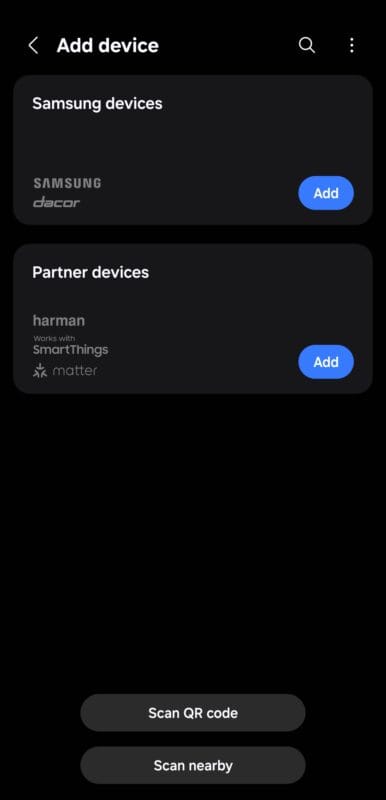
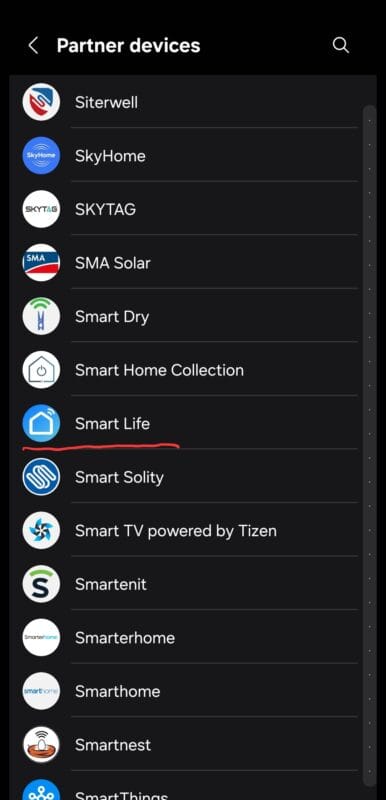
2️⃣Ajouter SmartLife en tant que service lié
- Sur la page qui s'ouvre, cliquez sur Suivant.
- Connectez-vous avec votreIdentifiants SmartLifeet autoriser l'accès.
- Une fois connecté, appuyez sur"Autoriser".
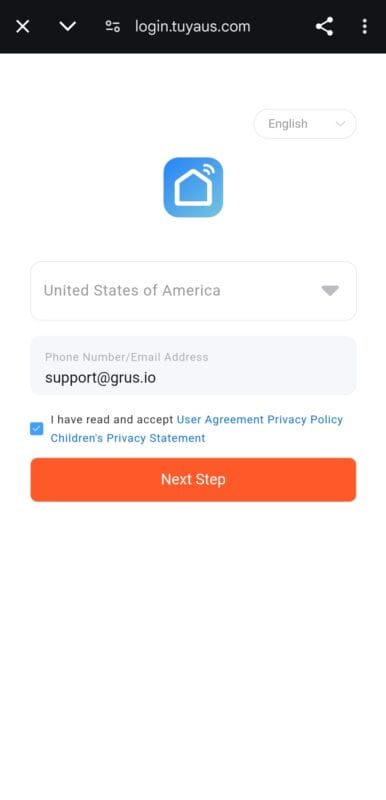
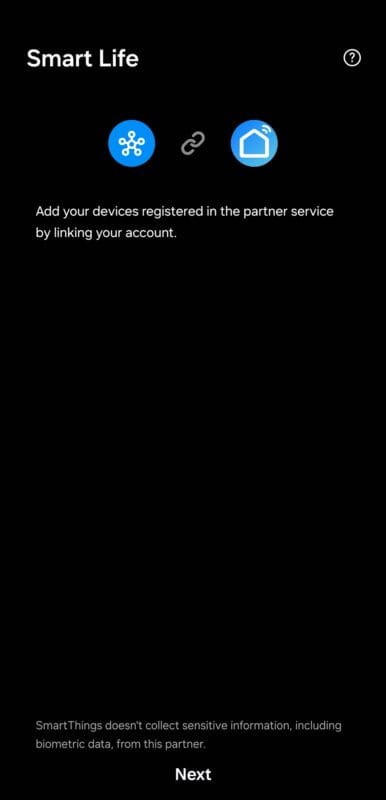
3️⃣Synchroniser les appareils avec SmartThings
- Sur la page de confirmation, vous verrez le thermostat et vous pourrez en modifier le nom.
- Après avoir appuyé sur « Terminé », votreLes appareils SmartLife se synchroniseront avec SmartThings..
- Veuillez patienter quelques instants pendant que les appareils se chargent dans SmartThings.
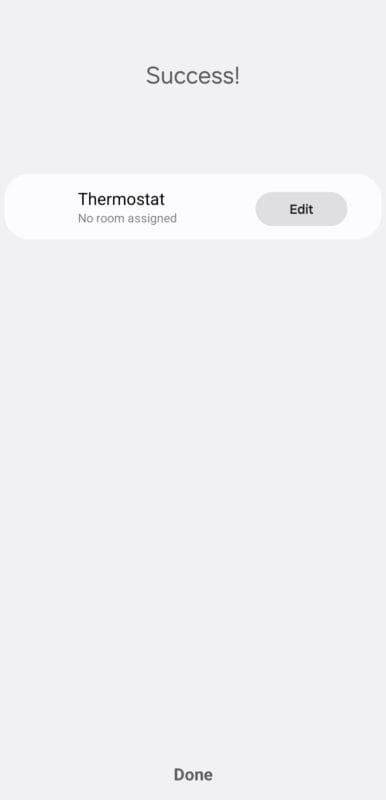
🔹NoteSi votre thermostat n'apparaît pas dans SmartThings, essayezactualisation de la liste des appareilsorreconnecter le service.
3. Vérification de l'intégration du thermostat dans SmartThings
Après avoir connecté SmartLife, le thermostat devrait maintenant êtrevisible dans SmartThingsSuivez ces étapes pour garantir une intégration réussie :
3.1 Localisation du thermostat dans SmartThings
- Accédez à l'écran d'accueil de SmartThings.
- Faites glisser votre doigt vers le bas pour actualiser la liste des appareils.
- Trouvez votre thermostat intelligent pour plinthes dans la section « Appareils ».
S'il n'est pas visible :
✅Vérifiez que SmartLife est correctement lié dans les paramètres SmartThings.
✅Assurez-vous que le thermostat est connecté à SmartLife avant la synchronisation..
✅Redémarrez l'application SmartThings et actualisez la liste des appareils..
3.2 Test des commandes de base
Une fois le problème détecté, testez le fonctionnement du thermostat :
| Fonctionnalité | Contrôle via l'application SmartThings |
|---|---|
| Régler la température | Augmenter/diminuer la température cible |
| Changer de mode | Chauffage, refroidissement, automatique ou arrêt |
| Vérifier la température actuelle | Afficher la température ambiante en temps réel |
| Automatisation de la planification | Définir des routines pour les cycles de chauffage |
Succès!🎉 VotreThermostat de plinthe intelligentest maintenantentièrement intégré à SmartThings.
4. Création d'automatisations intelligentes dans SmartThings
Maintenant que votreThermostat de plinthe intelligentest intégré àSmartThings, vous pouvez créerautomatisationsoptimiser la consommation d'énergie, améliorer le confort et personnaliser la régulation climatique.
SmartThings proposeroutines d'automatisation personnaliséesen fonction de conditions telles que :
✅Horaires basés sur le temps(par exemple, baisser le chauffage la nuit).
✅Déclencheurs basés sur la localisation(par exemple, ajuster la température en quittant/arrivant à la maison).
✅Réglages pilotés par capteurs(par exemple, en le reliant à des capteurs de mouvement ou de température).
4.1 Configuration des automatisations intelligentes
Pour créer des automatisations dansSmartThings, suivez ces étapes :
1️⃣Ouvrir l'application SmartThings
- Naviguer vers« Automatisations »→ Appuyer« + Ajouter une automatisation ».
2️⃣Choisissez un déclencheur (condition « Si »)
- Sélectionnez la condition qui déclenchera le thermostat. Exemples :
- Moment de la journée(par exemple, baisser le chauffage la nuit).
- Géolocalisation(par exemple, éteindre le chauffage lorsque tout le monde quitte la maison).
- Seuil de température(par exemple, allumer le chauffage lorsque la température est inférieure à 18 °C).
3️⃣Sélectionner l'action du thermostat (« Alors »)
- ChoisirThermostat de plinthe intelligent→ Ajuster souhaitéétat de la température, du mode ou de l'alimentation.
4️⃣Automatisation de la sauvegarde et du test
- Enregistrez les paramètres et vérifiez si le thermostat respecte les règles d'automatisation.
4.2 Exemples d'automatisation pour les économies d'énergie
Exemple 1 : Programmer le chauffage pour un confort et une efficacité optimaux
📌But:Réduisez vos coûts de chauffage en abaissant automatiquement la température la nuit et en la réchauffant avant votre réveil.
| Temps | Action du thermostat |
|---|---|
| 6:30 AM | Chauffage activé (21 °C) - Échauffement matinal |
| 8:30 AM | Chauffage éteint (16 °C) - Sortie de la maison |
| 6:00 PM | Chauffage activé (22 °C) - Confort du soir |
| 11:00 PM | Chauffage désactivé (17 °C) - Mode nuit |
gantt title Daily Thermostat Automation dateFormat HH:mm section Heating Cycle Morning Warm-up :done, 06:30, 08:30 Energy Saving Mode :active, 08:30, 18:00 Evening Comfort :done, 18:00, 23:00 Night Mode : 23:00, 06:30
✅Avantage:Économise l'énergie sans sacrifier le confort.
Exemple 2 : Géorepérage – Réglage automatique du thermostat à l’arrivée/au départ du domicile
📌But:UseGéolocalisation SmartThingsCouper le chauffage en quittant le domicile et le remettre en marche en arrivant.
Mesures:
1️⃣Créer une règle d'automatisationdans SmartThings.
2️⃣condition SI : Tous les membres de la famille quittent le domicile.
3️⃣PUIS action : Éteignez le thermostat ou activez le mode ECO..
4️⃣Créez une autre automatisation :
- condition SI : Quelqu'un rentre à la maison.
- PUIS action : Reprise du chauffage par thermostat.
sequenceDiagram participant User participant SmartThings participant Thermostat User ->> SmartThings: Leaves home SmartThings ->> Thermostat: Adjust temperature to ECO mode User ->> SmartThings: Arrives home SmartThings ->> Thermostat: Restore previous heating settings
✅Avantage:Réduit automatiquement le chauffage lorsque celui-ci n'est pas nécessaire.
4.3 Connexion du thermostat intelligent à plinthe aux assistants vocaux
Si votre compte SmartThings est connecté àAlexa ou Google AssistantVous pouvez contrôler votre thermostat par commandes vocales.
Comment activer la commande vocale
1️⃣Ouvrir l'application Alexa/Google Home→ Aller àParamètres.
2️⃣Rechercher « Services liés »→ AjouterSmartThings.
3️⃣Autoriser la synchronisation des appareils→ Assurez-vous que votreThermostat de plinthe intelligentapparaît.
Exemples de commandes vocales
📢« Hey Google, règle le thermostat sur 22 degrés. »
📢« Alexa, éteins le radiateur plinthe. »
graph LR A[User Voice Command] -->|Alexa/Google Assistant| B(SmartThings) B -->|Sends Action| C(Smart Baseboard Thermostat)
✅Avantage:Commande mains libres et accessibilité améliorée.
5. Dépannage des problèmes courants
Si votreThermostat de plinthe intelligentSi le fonctionnement n'est pas conforme aux attentes dans SmartThings, essayez les étapes de dépannage suivantes :
5.1 L'appareil n'apparaît pas dans SmartThings
✅Solution:
- AssurerSmartLife est correctement connectéà SmartThings.
- Redémarrageapplication SmartThingset actualiser la liste des appareils.
- ConfirmerLe thermostat est en ligne dans SmartLifeavant la synchronisation.
5.2 L'automatisation ne se déclenche pas correctement
✅Solution:
- Vérifiez sigéorepérage/suivi de localisationest activé dans SmartThings.
- Vérifiez leconditions d'automatisationsont correctement configurés.
- AssurerSmartThings dispose des autorisations requises.(par exemple, les services de géolocalisation).
5.3 Les commandes vocales ne fonctionnent pas
✅Solution:
- Assurez-vous que SmartThings est correctement connecté àAssistant Alexa/Google.
- Vérifiez siLe nom du thermostat correspondCelui de SmartThings.
- Redémarrez leapplication d'assistant vocal et resynchronisation des appareils.
Contrôle simplifié du thermostat avec SmartThings
En suivant ce guide, vous avez réussi :
✅J'ai connecté un thermostat intelligent à plinthe à SmartThings via SmartLife..
✅Configurer des automatisations pour la régulation de la températureet l'efficacité énergétique.
✅Réglages de chauffage intégrés basés sur la géolocalisation.
✅Commande vocale activée avec Alexa/Google Assistant.
💡Dernier conseil :Pour une économie d'énergie maximale, utilisezSurveillance de la consommation énergétique SmartThingspour analyser les profils de chauffage et optimiser les réglages du thermostat !
🚀 **Prêt à transformer votre expérience de chauffage domestique ? Configurez votreThermostat de plinthe intelligentaujourd'hui!



